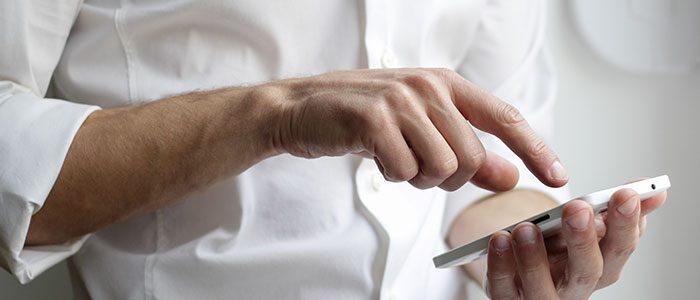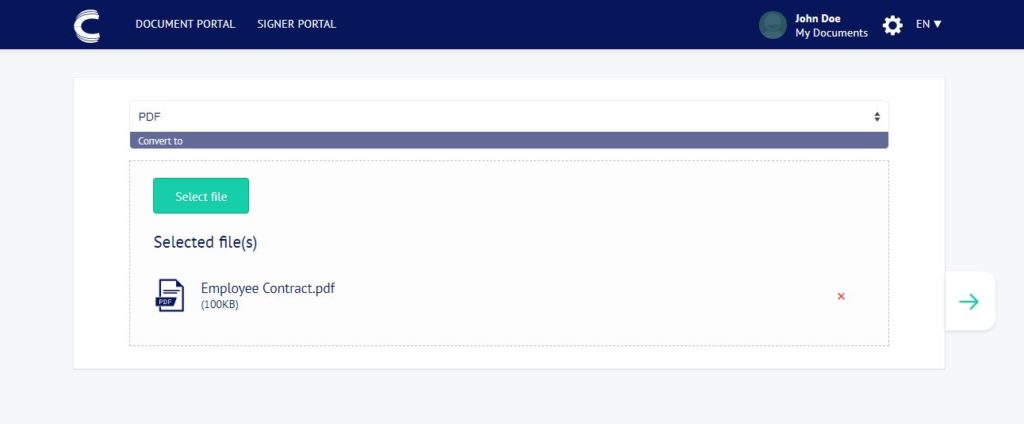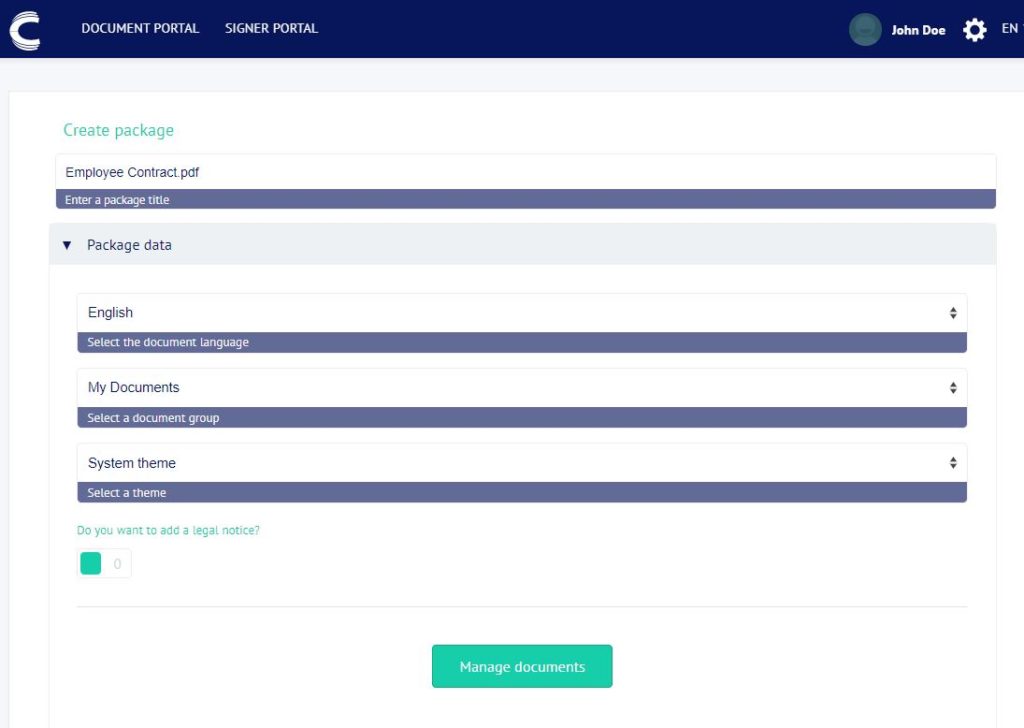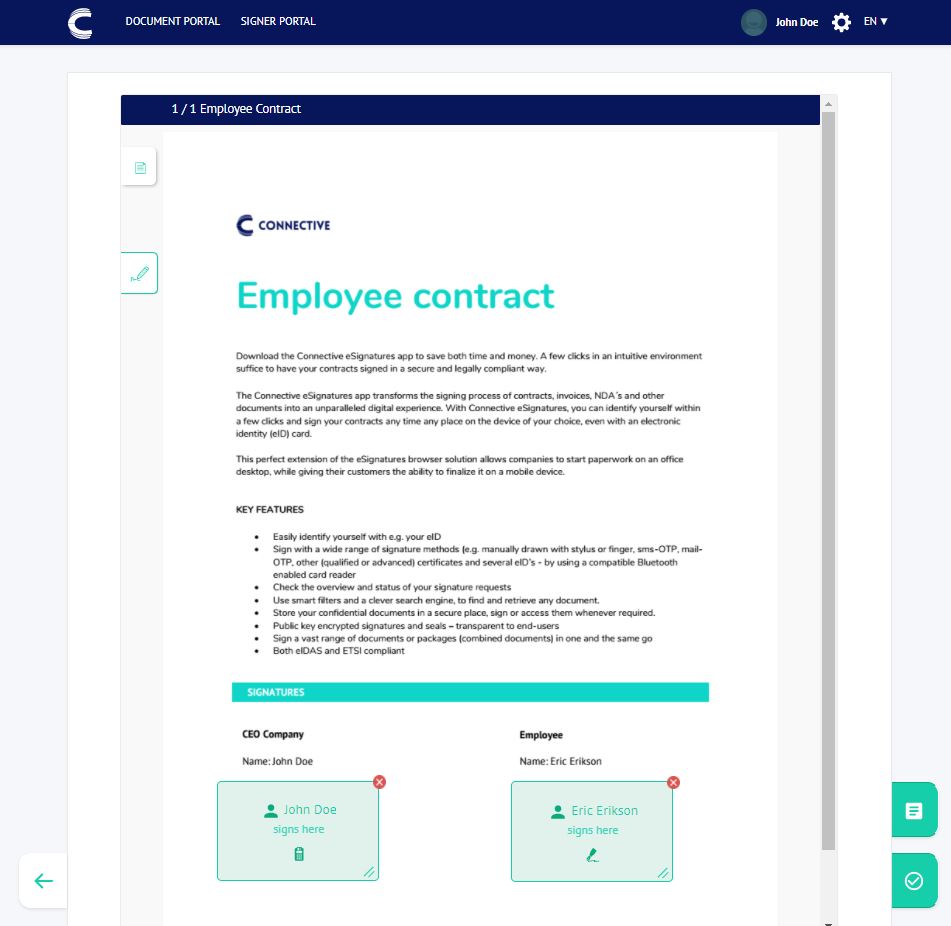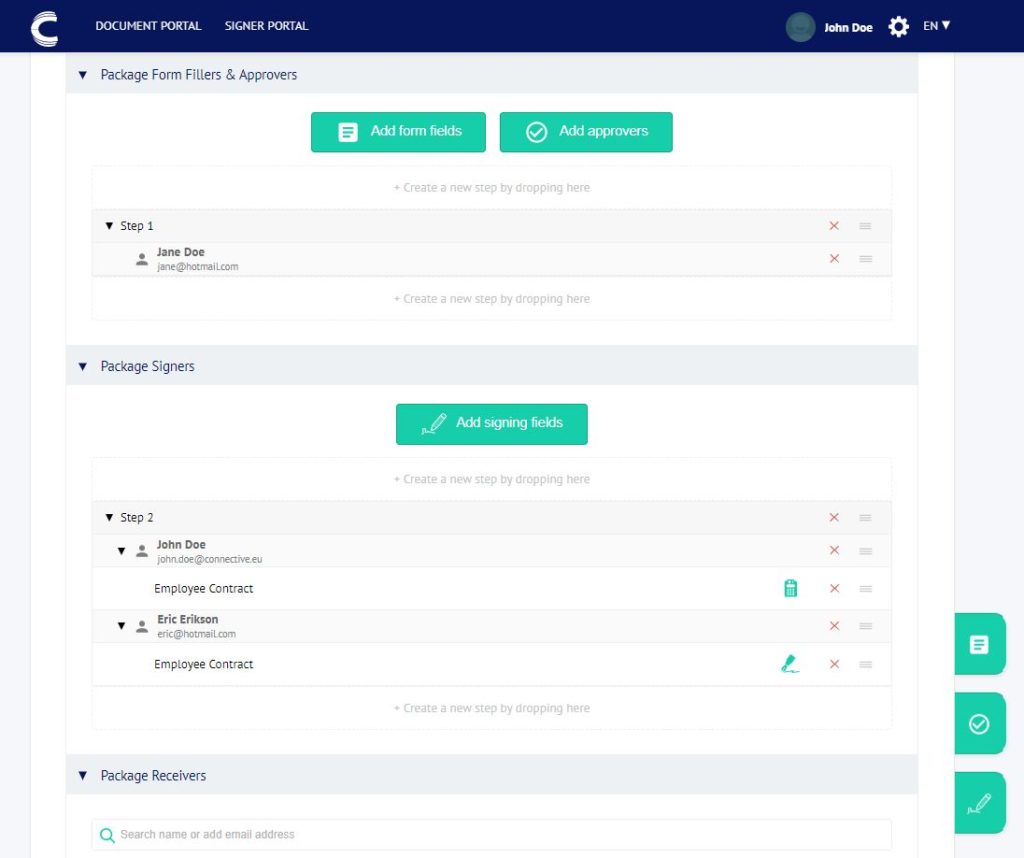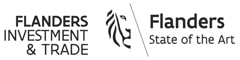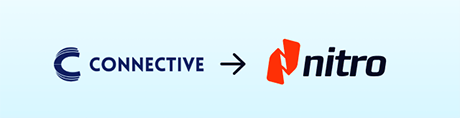For a long time, the only option to sign a document was to print it, sign it by hand with a pen, scan it, then save it on your computer and send it as an email attachment. Are you wondering how to sign a PDF document without having to go through this lengthy process?
Nowadays, there are many modern solutions that make the procedure much simpler. These include digital signing, which enables you to easily send and sign one or more documents online in just a few clicks.
The different ways of signing a PDF document
For a long time, to sign a document sent in PDF format, it was essential to print it, then sign it before sending it back by post or email as an attached file. This was a lengthy process that required you to have paper, a printer and a scanner.
In the digital era, no one could wait for paperless signatures. Today, we have software that enables us to fill in the different fields in a document and add a digital signature, all directly online. It is however important to ensure that the document cannot be edited, that it retains its legal value and that the approach is totally secure.
So how do you sign a PDF document online simply and securely? The solution is called Connective eSignatures.
How to sign a PDF document with Connective eSignatures: the different steps
Here are the different steps to sign a PDF document with a digital signature by Connective.
Uploading and conversion into PDF format
The first step in placing a digital signature on a document via Connective eSignatures is to upload it and then easily convert it into PDF format. You can, for example, upload a Word document or synchronize documents from Cloud accounts such as Dropbox, Google Drive or OneDrive.
Connective eSignatures will then convert the documents into PDF, PDF/A-1 or PDF/A-2 format.
The latter two formats have been specially designed for archiving, and maintain the fonts, colors and other visual elements of the original document. In this way, the document is displayed exactly the way it was configured or received, no matter the device it is displayed on. These formats must be prioritized to ensure the validity of documents with a high legal value.
For more information about the validity of digital signatures, please read our previous blog article: Are electronic signatures legally valid forever?
Document configuration
The next step in the process is to configure the document(s). Connective eSignatures will automatically detect the document name and language and prefill these fields. They can be modified if necessary. It is also possible to add a legal notice such as ‘read and approved’ for example.
Placing the signature field(s)
Once the first two steps have been completed, it’s time to place the signature fields on the PDF document(s). Connective eSignatures allows you to add multiple signing fields with a very simple drag and drop feature.
You then indicate who must sign the field concerned and the type of signature you want to offer your signers.
Depending on your document (employment contract, sales deed, etc.) you can choose to sign with manual scribble, an eID, an OTP (email or SMS), a biometric signature or other verified identities such as itsme®, iDIN, FranceConnect, etc.
You are free to choose the signature method for each signatory, meaning that several methods can be used in the same PDF document. You an also offer several signing methods to the signatory so that they have a choice.
Optional features such as radio buttons and form fields can also be added to obtain certain additional information from signatories.
Sending to recipients
The last step in the process consists of adding the recipients of the document to be signed. This may involve sending the different entries for approval or for final signing.
This step allows you to select the required roles and the approval/signing order.
Finally, you can enter an expiry date for the signature on the document(s). An enable or disable document downloading function can also be added.
Before clicking ‘confirm’ to send your files for signing or approval, you should know that the standard email sent to all the signatories selected can also be modified in order to personalize it.
In just three simple steps, you can send, sign with a digital signature and approve PDF documents. A secure, worry-free and user-friendly process that enables you to save costs & paper and is beneficial to both your company and partners/clients.
Questions? Don't hesitate to contact us!